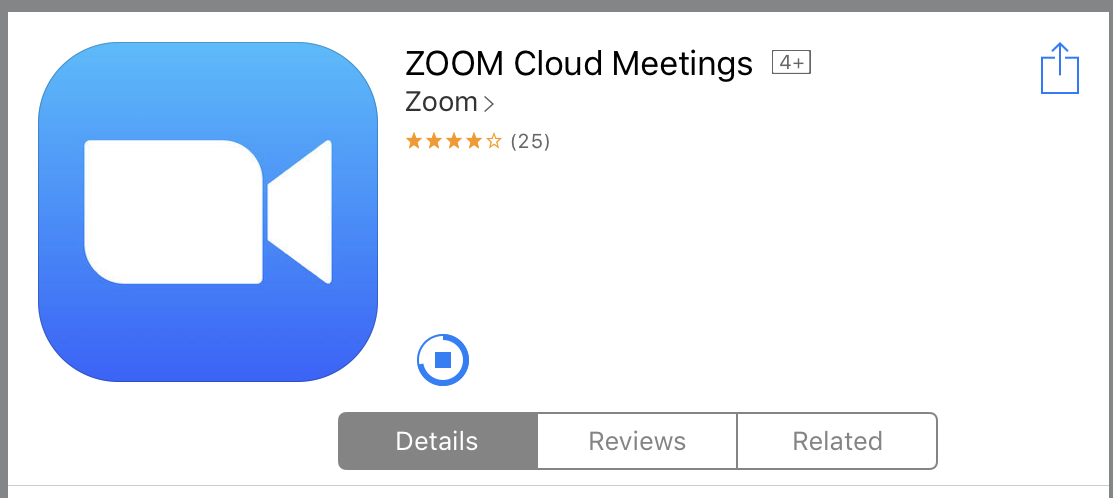[et_pb_section bb_built=”1″][et_pb_row _builder_version=”3.0.105″ module_alignment=”center”][et_pb_column type=”4_4″][et_pb_code admin_label=”DONATE” _builder_version=”3.0.105″ text_orientation=”center”]<form action=”https://www.paypal.com/cgi-bin/webscr” method=”post” target=”_top”><!– [et_pb_line_break_holder] –><input type=”hidden” name=”cmd” value=”_s-xclick” /><!– [et_pb_line_break_holder] –><input type=”hidden” name=”hosted_button_id” value=”SNQYHRDKXLLV8″ /><!– [et_pb_line_break_holder] –><input type=”image” src=”https://www.paypalobjects.com/en_AU/i/btn/btn_donateCC_LG.gif” border=”0″ name=”submit” title=”PayPal – The safer, easier way to pay online!” alt=”Donate with PayPal button” /><!– [et_pb_line_break_holder] –><img alt=”” border=”0″ src=”https://www.paypal.com/en_AU/i/scr/pixel.gif” width=”1″ height=”1″ /><!– [et_pb_line_break_holder] –></form><!– [et_pb_line_break_holder] –>[/et_pb_code][et_pb_text _builder_version=”3.0.105″ background_layout=”light”]
Help me continue to deliver free and low cost fitness classes by donating what you can
[/et_pb_text][et_pb_divider _builder_version=”3.0.105″ show_divider=”on” color=”#00aeef” /][et_pb_text _builder_version=”3.0.105″ background_layout=”light”]
I use ZOOM and GYMCATCH to teach my online classes.
These are simple, reliable and available for every platform.
HOW TO JOIN
- Book and purchase your classes here: https://app.gymcatch.com/provider/1432
- Fill out the waiver and consent form and return (include email and phone number)
- Receive email or SMS from me with an invitation to join the next class offered.
- Download the ZOOM app on the device you will use for the session https://zoom.us/
- You’ll receive an email or SMS with the link to be used for our class (aka meeting)
- 10 min before class time, simply click the meeting link found in the invitation email and join me for the class!
[/et_pb_text][et_pb_cta _builder_version=”3.0.105″ button_text=”Let’s get started! ” button_url=”https://portal.gymcatch.com/providers/1432/events ” url_new_window=”on” use_background_color=”on” background_layout=”dark” custom_button=”off” button_icon_placement=”right” background_color=”#00aeef” /][et_pb_text _builder_version=”3.0.105″ background_layout=”light”]
PLEASE FILLOUT THE FOLLOWING FORM AND EMAIL TO MIRIAM@MIMFIT.NET
[/et_pb_text][et_pb_button _builder_version=”3.0.105″ button_text=”PRE EXERCISE QUESTIONNAIRE” button_url=”http://www.mimfit.net/wp-content/uploads/2019/05/Pre-exercise-Questionnaire.pdf” url_new_window=”on” button_alignment=”center” background_layout=”dark” custom_button=”on” button_bg_color=”#00aeef” button_icon_placement=”right” box_shadow_style=”preset1″ animation_style=”fade” /][et_pb_text admin_label=”GYMCATCH HOW TO” _builder_version=”3.0.105″ background_layout=”light”]
HOW TO FIND ME ON GYM CATCH
- Go to https://app.gymcatch.com/provider/1432
- Click on the FIND and book fitness business (above the red register business button)
- Enter MIMFIT in the search bar
- Change the flag to Australia.
- Then I should pop up!
[/et_pb_text][/et_pb_column][/et_pb_row][et_pb_row][et_pb_column type=”1_2″][et_pb_image _builder_version=”3.0.105″ src=”http://www.mimfit.net/wp-content/uploads/2020/03/gymcatch.jpg” show_in_lightbox=”off” url_new_window=”off” use_overlay=”off” align=”center” always_center_on_mobile=”on” force_fullwidth=”off” module_alignment=”center” show_bottom_space=”on” max_width=”50%” /][et_pb_text _builder_version=”3.0.105″ background_layout=”light”]
Be sure to scroll down and select NOT A BUSINESS
[/et_pb_text][/et_pb_column][et_pb_column type=”1_2″][et_pb_image _builder_version=”3.0.105″ src=”http://www.mimfit.net/wp-content/uploads/2020/03/gymcatch1.jpg” show_in_lightbox=”off” url_new_window=”off” use_overlay=”off” align=”center” always_center_on_mobile=”on” force_fullwidth=”off” module_alignment=”center” show_bottom_space=”on” max_width=”50%” /][et_pb_text _builder_version=”3.0.105″ background_layout=”light”]
Search MIMFIT and Change the flag to AUS
[/et_pb_text][/et_pb_column][/et_pb_row][et_pb_row][et_pb_column type=”4_4″][et_pb_text _builder_version=”3.0.105″ background_layout=”light”]
Watch the Zoom video tutorial below for step by step instructions on
– using your desktop, tablets or smart phone to meet up for classes.
– joining from an email for the first time or from an app on a smart device for the first time.
– joining from an application on your desktop or tablet or phone.
[/et_pb_text][et_pb_video _builder_version=”3.0.105″ src=”https://youtu.be/hIkCmbvAHQQ” max_width=”43%” module_alignment=”center” /][et_pb_text _builder_version=”3.0.105″ background_layout=”light”]
GETTING STARTED WITH ZOOM
Zoom cloud meetings works on your iOS devices such as iPad, iPhone or iPod Touch. You can download the Zoom app from the Apple AppStore or search “Zoom” on Safari. It will direct you to http://itunes.apple.com/us/app/zoom.us-cloud-video-meetings/id546505307
HOW TO JOIN
-
How do I join a meeting – click here for a step by step guide
[/et_pb_text][et_pb_text _builder_version=”3.0.105″ background_layout=”light”]
Once you have the Zoom app installed, tap the zoom application icon on your iOS device to open Zoom.
Once the Zoom app is open, you can choose to Sign In or Join a Meeting.
Once you are signed in, you are able to join a meeting/class.
Selecting “Join a Meeting” will prompt you to enter the Meeting Id of the meeting you are trying to join.
[/et_pb_text][et_pb_cta _builder_version=”3.0.105″ button_text=”Let’s get started! ” button_url=”https://portal.gymcatch.com/providers/1432/events ” url_new_window=”on” use_background_color=”on” background_layout=”dark” custom_button=”off” button_icon_placement=”right” background_color=”#00aeef” /][/et_pb_column][/et_pb_row][/et_pb_section]